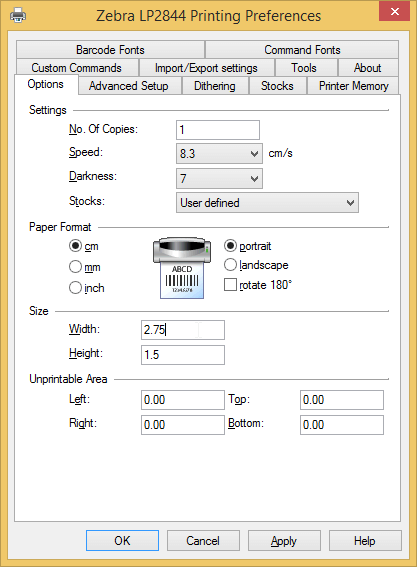Support and Documentation
Remote Printing to a Zebra Printer – Windows 8
Configuring your Zebra printer to work with PrintNode is straightforward. Follow the instructions below and you'll be up and running quickly.
If you are in desktop view, press the Windows key on your keyboard to open the start screen. From the start screen, type "Control Panel" and select it from the search bar.
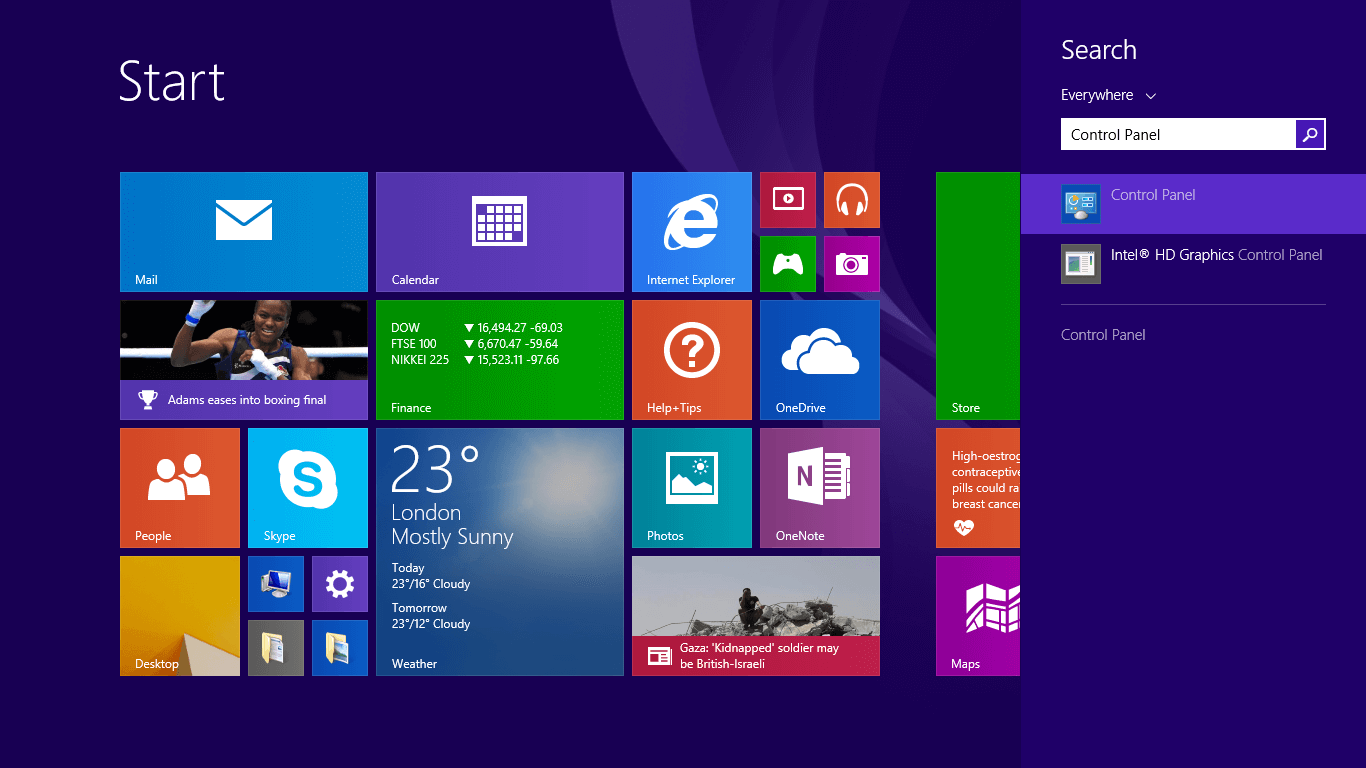
Select View devices and printers. If you can't see this, type "devices" into the search bar and the link should appear.

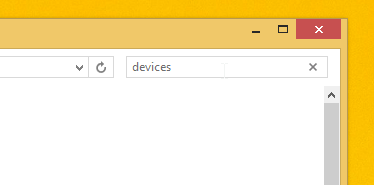
Scroll down to the printers section. Right click on your Zebra printer and select Printing preferences.
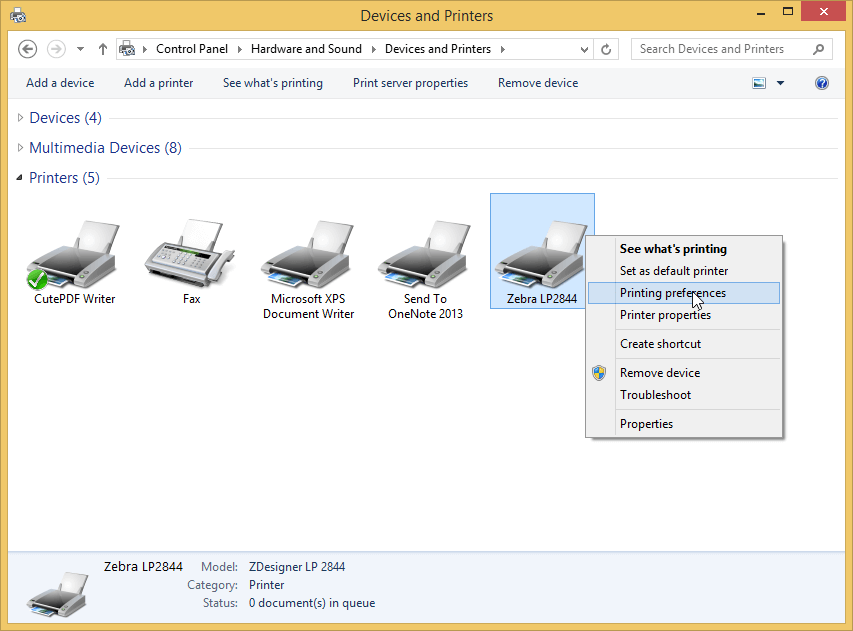
Select the Options tab at the top of the window. If your screen does not look like the one below, you may need to install driver software for your printer. You can obtain drivers from the Zebra website.
Under the Size section, enter your label height and width. You can select appropriate units above. Finally, click OK.
Your printer should now be set to print your preferred paper size by default. If you have any trouble printing, try interchanging the width and height values. If you encounter a persistent problem, please contact PrintNode support.