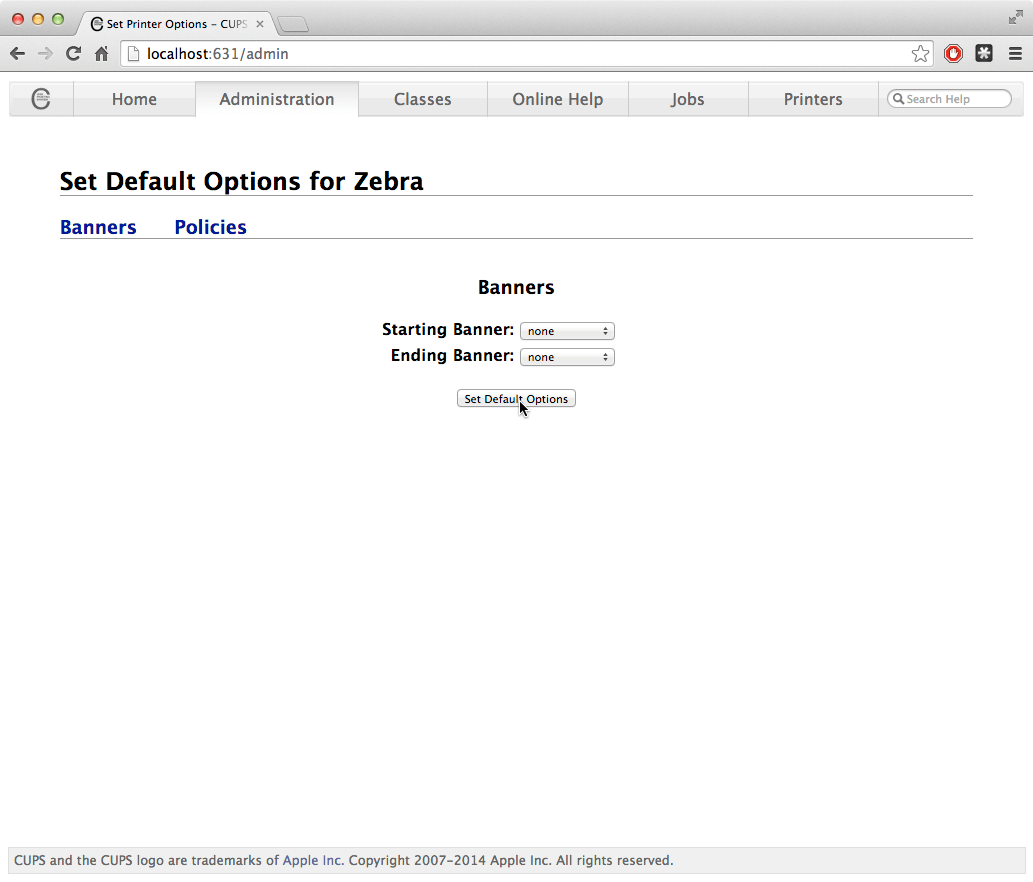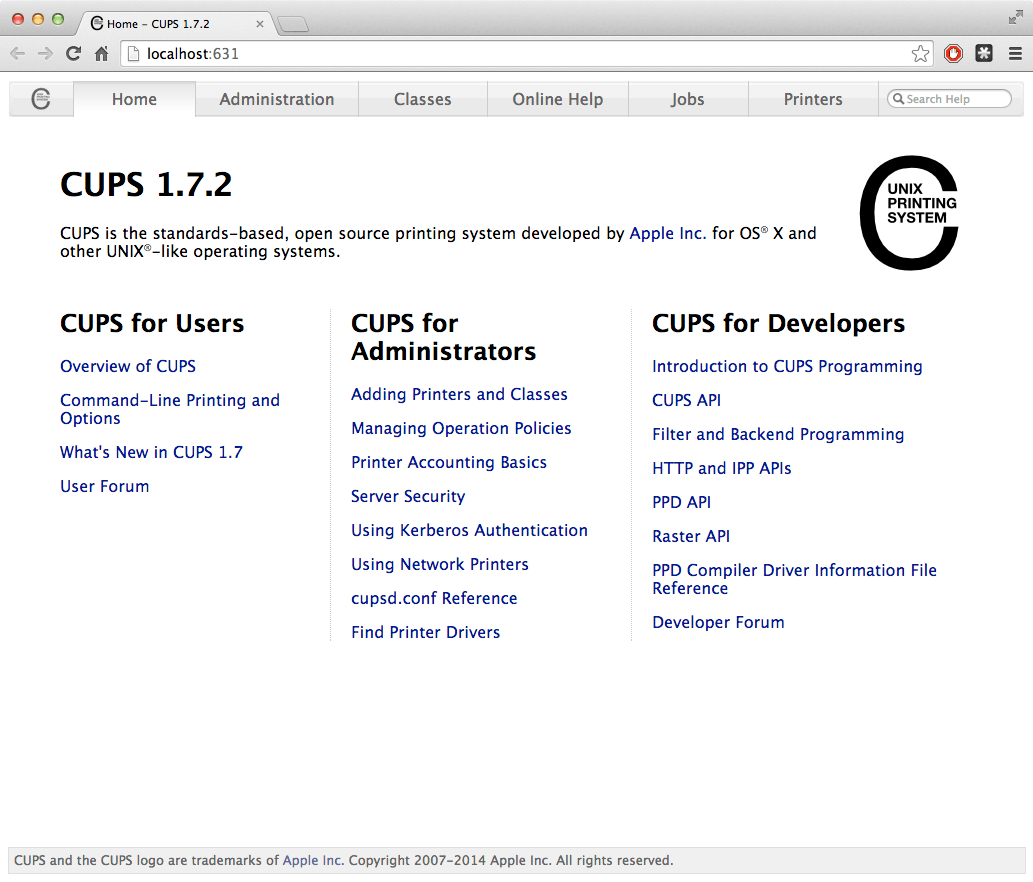Support and Documentation
Setting Up RAW Printing for macOS / OS X
Before using PrintNode to send RAW commands to your printer, you will need to install your printer as a RAW printer. Please check with your printer manufacturer that your printer is capable of receiving RAW print data before following these instructions.
Navigate to your Applications folder. Under Utilities you will find Terminal. Alternatively, type cmd+space and type "terminal" into Spotlight search.
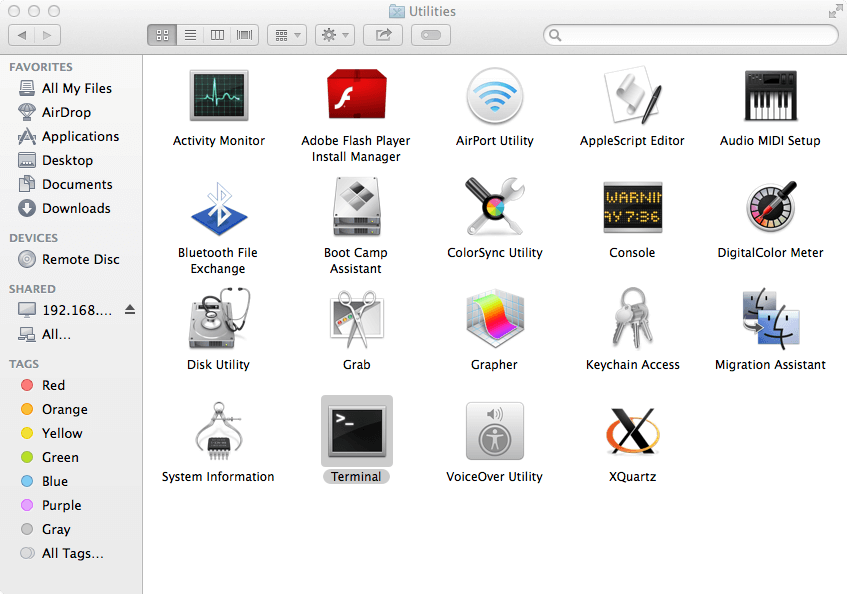
Type sudo cupsctl WebInterface=yes into the Terminal and hit enter. You will be required to enter your password to complete this step.
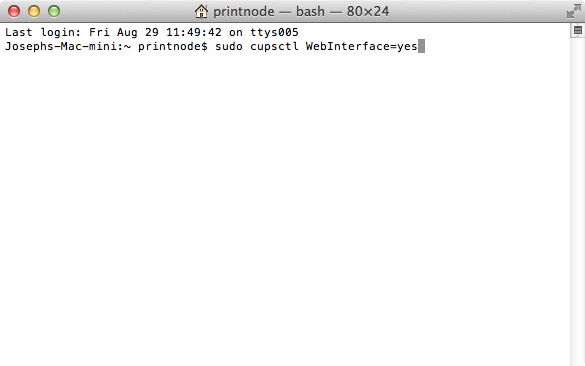
Click on the Administration tab then click Add Printer. You will be required to enter a username and password. If this results in a "forbidden" error, you may need to be logged in as an administrator.
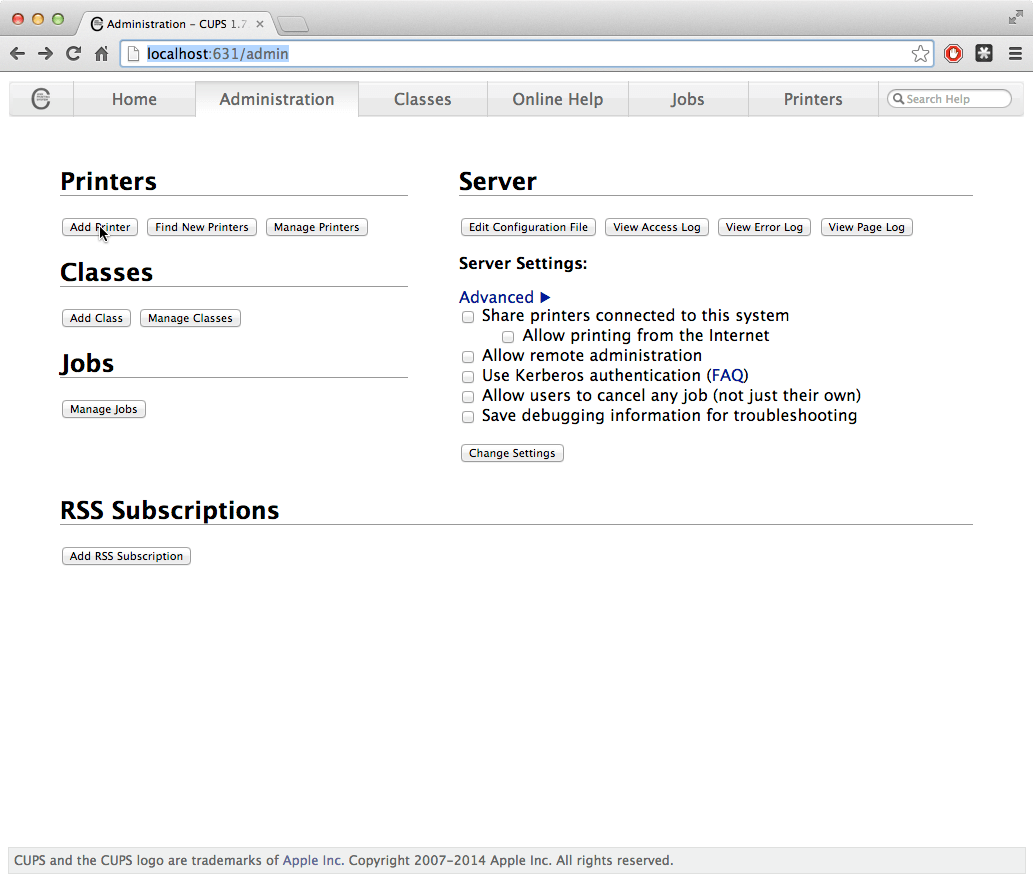
Select the printer you want to add and click Continue.
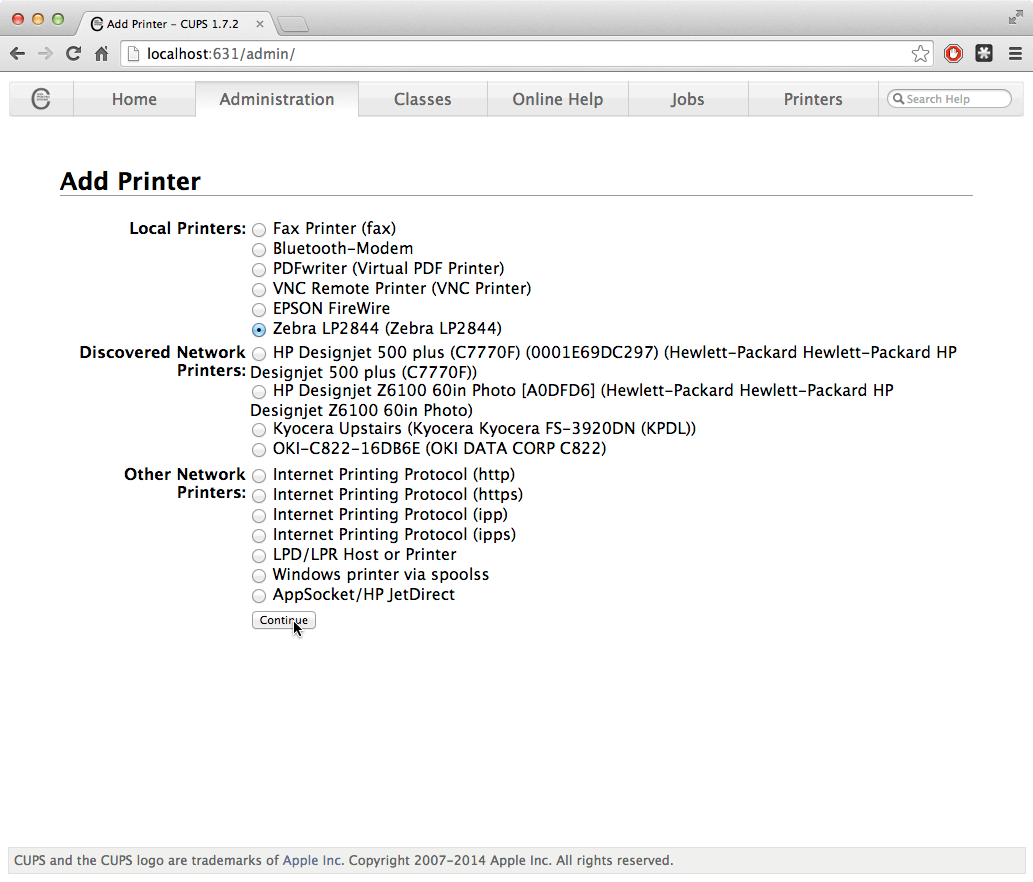
These can be anything you like.
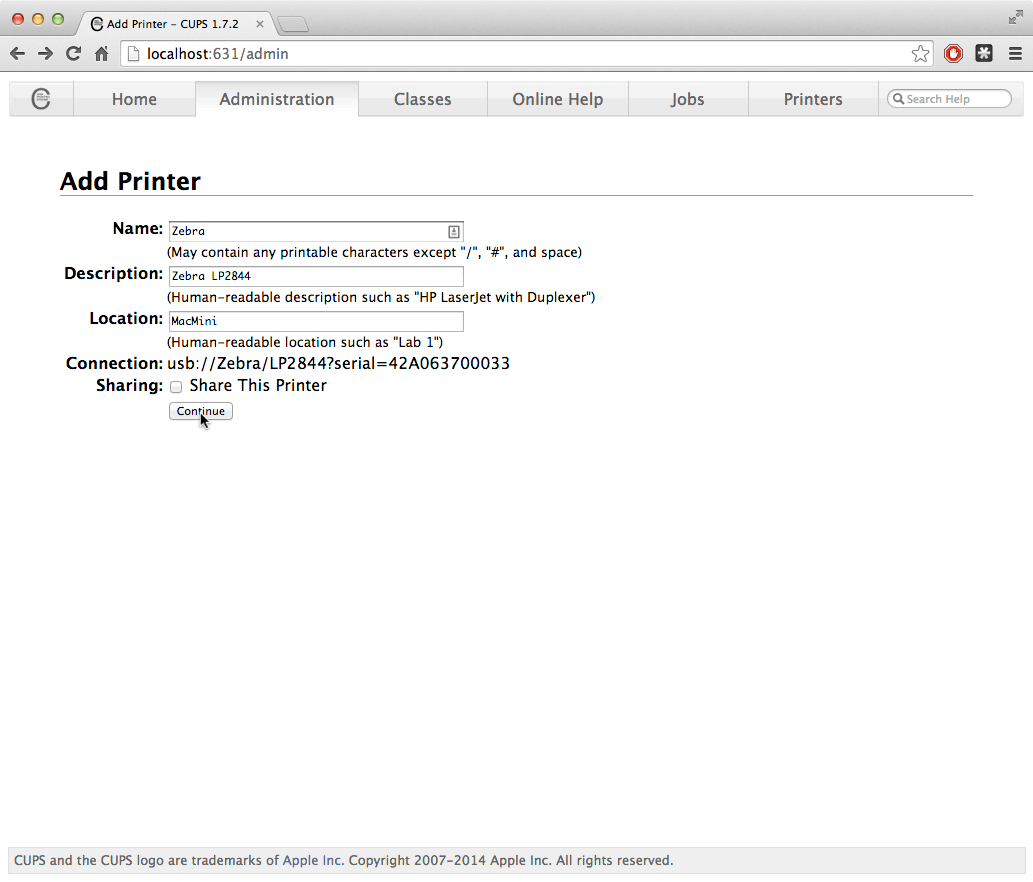
Select Raw and click continue.
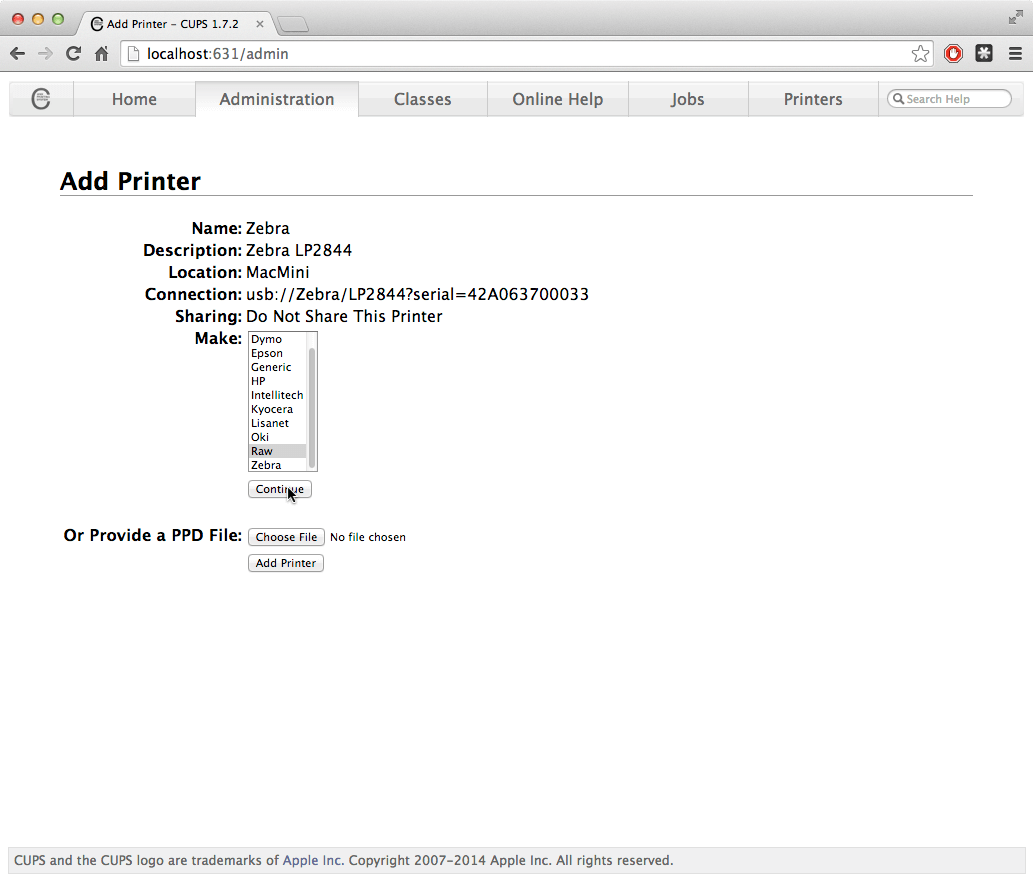
Click Add Printer. Leave Starting Banner and Ending Banner as "none". Click Set Default Options.
Your printer should now be ready to receive RAW print commands. If you have any problems, please contact PrintNode support.